Blocking and Un-Blocking Spam Emails in O365
Introduction
The Lamar Email system can identify and manage emails that appear to be junk, including permitting you to stop and report Spam.
Problem Description
Spam emails seem to bypass spam filtering tools and make their way into your Outlook inbox.
Email spam filters take a "best guess" effort on determining what Spam is. There is no perfect filter because when it comes to the type of emails you want to receive, it's a personal preference.
But you can train the email filters to work better for you by teaching it what emails you consider Spam.
Additionally, you can also simply block certain emails.
NB: Spam emails are different from malicious emails such as Phishing.
Block
To stop unwanted emails from reaching your mailbox, you will need to block the sender.
To do this, use the following steps:
1. Log in to Lamar's web email from a browser, by visiting lamar.edu > LU connect > LU Email. (Alternatively, visit luconnect.lamar.edu > LU Email).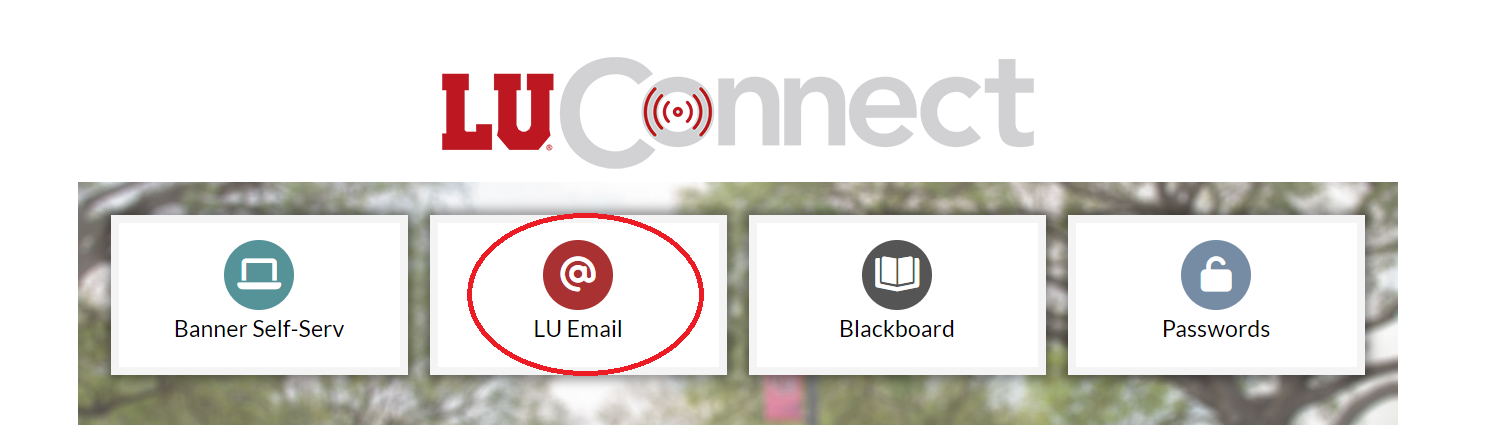
2. Once you are in your mailbox, select the offending email (e.g.below).
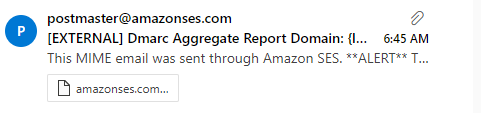
3. On the Toolbar (the menu also contains the Delete and Archive options),click on the down arrow beside "Block".
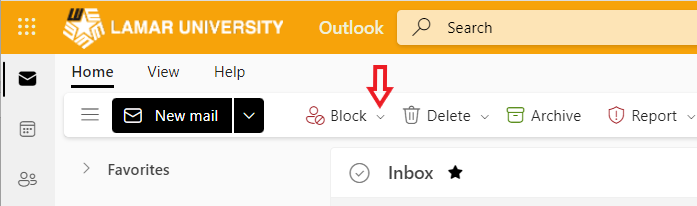
4. Select "Block Sender".
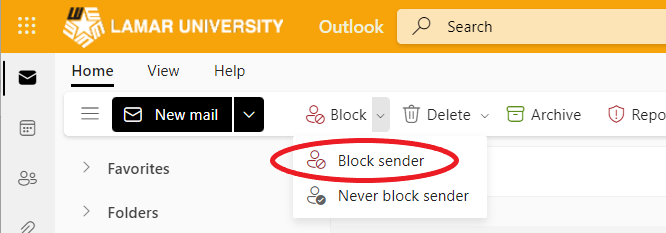
5. Click "OK" when presented with the prompt box.
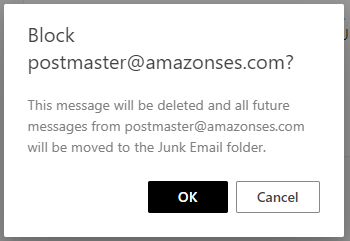
As stated in the message, the email will now be deleted and all future emails from this sender will be placed in the Junk folder.
Un-Block
If you have blocked an email by mistake or wish to ub-block a sender, use the following steps:
1. Log in to Lamar's web email from a browser, by visiting lamar.edu > LU connect > LU Email. (Alternatively, visit luconnect.lamar.edu > LU Email).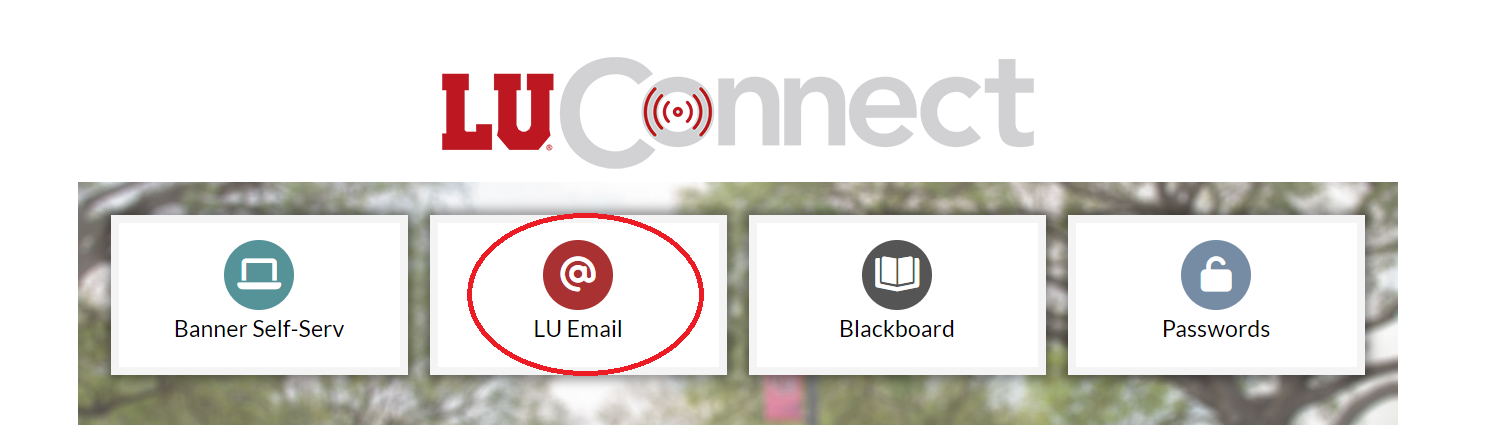
2. Once you are in your mailbox, select the email you wish to unblock (e.g.below).
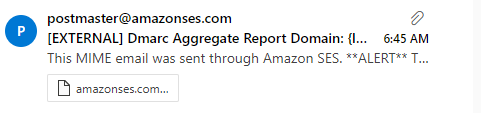
3. On the Toolbar (the menu also contains the Delete and Archive options),click on the down arrow beside "Block".
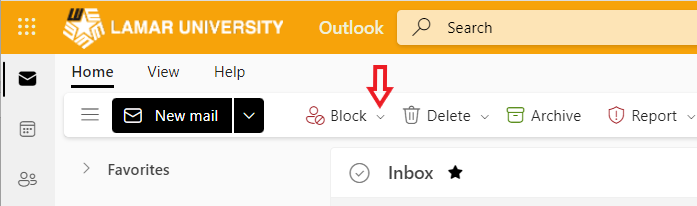
4. Select "Never Block Sender".
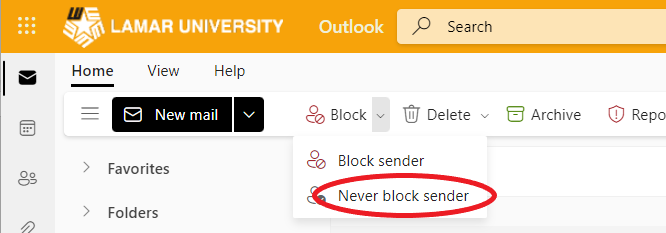
5. Click "OK" when presented with the prompt box.
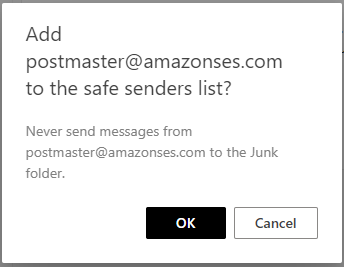
Message from sender will no longer be sent to Junk Mail folder.


